How to create image slide show with title and descriptions.
Just copy the code below and paste it in the HTML/Javascript widget or in your HTML post.
<script type="text/javascript" src="http://ajax.googleapis.com/ajax/libs/jquery/1.4.2/jquery.min.js"></script>
<script type="text/javascript" src="http://s3slider-original.googlecode.com/svn/trunk/s3Slider.js"></script>
<script type="text/javascript">
$(document).ready(function() {
$('#MBT-slider').s3Slider({
timeOut: 3000 });
});
</script>
<style>
#MBT-slider {
width: 590px; /* Keep it 20px-40PX greater than ACTUAL Image size */
height: 335px;
position: relative;
overflow: hidden;
margin-left: 0;
}
#MBT-sliderContent {
width: 590px;
position: absolute;
top: 0;
margin-left: 0;
}
.MBT-sliderImage {
float: left;
position: relative;
display: none; top: 0;
border:1px solid #ddd;
}
.MBT-sliderImage span {
position: absolute;
font: 10px/15px sans-serif,Arial, Helvetica;
padding: 10px 10px;
background-color: #000;
color: #fff;
filter:'alpha(opacity=70)';
-moz-opacity: .5;
-khtml-opacity: .5;
opacity: .5;
text-align:justify;
}
.MBT-sliderImage span a {
text-decoration:underline;
color:#FE6602;
}
.clear {
clear: both;
}
.top {
top: 0;
left: 0;
width: 570px !important;
height: 70px;
}
.bottom {
bottom: 0;
left: 0;
width: 570px !important;
height:90px;
}
.left {
left: 0;
top: 0;
width: 110px !important;
height: 335px;
}
.right {
right: 0;
bottom: 0;
width: 80px !important;
height: 319px;
}
</style>
<div id="MBT-slider">
<ul id="MBT-sliderContent">
<li class="MBT-sliderImage">
<img src="URL OF IMAGE" />
<span class="right"><h3>HEADING-1 GOES HERE</h3>DESCRIPTION GOES HERE</span>
</li>
<li class="MBT-sliderImage">
<img src="URL OF IMAGE" />
<span class="left"><h3>HEADING-2 GOES HERE</h3>DESCRIPTION GOES HERE</span>
</li>
<li class="MBT-sliderImage">
<img src="URL OF IMAGE" />
<span class="top"><h3>HEADING-3 GOES HERE</h3>DESCRIPTION GOES HERE</span>
</li>
<li class="MBT-sliderImage">
<img src="URL OF IMAGE" />
<span class="bottom"><h3>HEADING-4 GOES HERE</h3>DESCRIPTION GOES HERE</span>
</li>
<li class="MBT-sliderImage">
<img src="URL OF IMAGE" />
<span class="bottom"><h3>HEADING-5 GOES HERE</h3>DESCRIPTION GOES HERE</span>
</li>
Simply replace URL OF IMAGE with the Image link and replace bolded black texts with your preferred headings and descriptions. You can play around how the slider appears. If you want the slider to appear from bottom then change the class to bottom if you want the slider to appear from right then change it to right and so on. If you wish you can set all sliders to bottom or top or to any position you wish.
If you want to slow down the speed with which the slider come and go then set timeOut: 3000 to a higher value like 4000 or 5000.
The default size of all images that I have used in this tutorial is having a width=550px and height=335px. So take images of equal size and then play around the sizes width: 590px and height: 335px You can note that the width size i.e (590px) is greater than the actual image size of 550px. You will have to keep the width 20-40px greater than the actual image size so that the image may perfectly fit into the slide.
<li class="MBT-sliderImage">
<img src="URL OF IMAGE" />
<span class="bottom"><h3>HEADING GOES HERE</h3>DESCRIPTION GOES HERE</span>
</li>
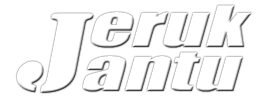
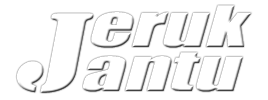





0 Comments